Git is important to coders. And Linux being one of the top OSes in the world, and a favorite of developers, equally requires a version control system that can allow them to track file changes. Git is at the forefront of such version control systems as they work by creating various collections of files and recording changes made to each version over time. As such, installing Git on Linux will allow developers to switch between the different versions of the files effortlessly.
Table of contents
What is Git?
Linus Torvalds is the person credited for the development of Git back in the year 2005. Since then, it has kept on growing as more and more developers find the software user-friendly and efficient as a version control system. And due to it being free and open-sourced to boot over that, Git enjoys a thriving community that contributes to its success.
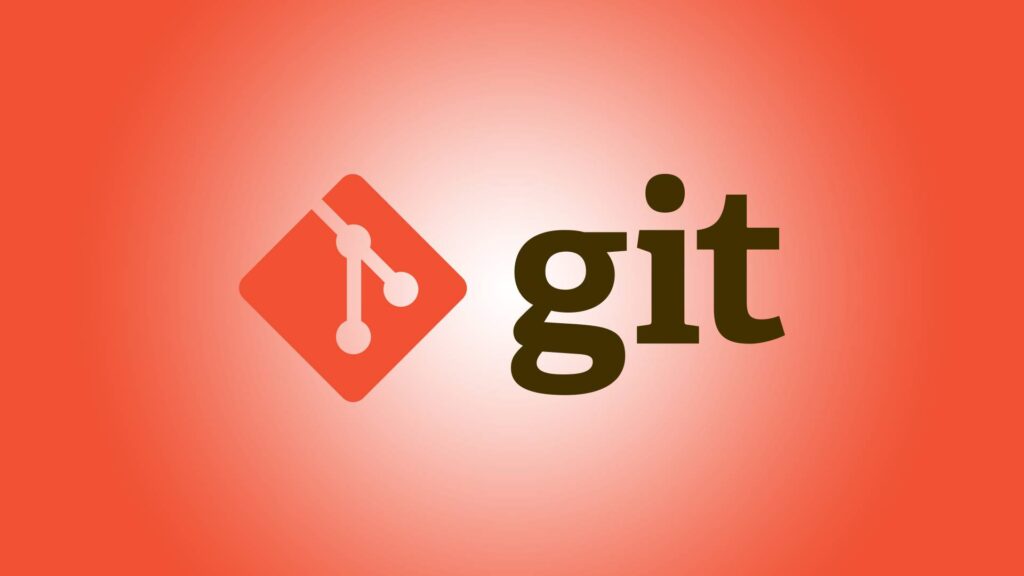
As a version control system, Git is capable of handling anything, irrespective of the scale, involving file changes. Thus, it is able to handle small or large products with sufficient speed and efficiency. Furthermore, since Git can track changes in computer files, employers can use the software to coordinate work among programmers to develop source codes during a project development phase.
Git aims to achieve speed while maintaining data integrity and supports distributed non-linear workflows.
Here is an amazing video by Programming with Mosh channel explaining Git in detail –
Uses of Git
Using Git can be a difficult process, especially for beginners. However, once you get used to it, Git can be an amazing tool. Here we listed some of the best uses of Git.
1. Version Control
Firstly, Git allows you to keep a history of changes to your code. This can be extremely beneficial in a lot of scenarios. For example, imagine you’re working on a project. You made some changes to the code that didn’t quite work out. If you have Git installed, you can easily roll back to a previous, working version of your code with a click of a button. It’s like having a safety net for your project.
2. Collaboration
If you are working with a team, Git makes collaboration a breeze. Using Git, multiple people can work on the same project simultaneously, and Git helps merge their changes together seamlessly as well. No more stepping on each other’s toes!
3. Branching
Git lets you create branches, which are like parallel universes for your code. You can work on new features or bug fixes in separate branches without affecting the main codebase. This is an extremely important feature for any large project.
Once your changes are ready, you can merge them back in. It’s a neat way to keep things organized.
4. Remote Repositories
It can sync your code with remote repositories like GitHub, GitLab, or Bitbucket (or anything else that is supported by the tool). This means you can work on your code from anywhere and collaborate with developers from all over the world no matter where you are.
5. Open Source Contributions
If you’re into open source, Git is your best friend. You can fork repositories, make changes, and then create pull requests to contribute your improvements to the original project. Contributing to open source can build your portfolio, making it easier to get jobs in the future.
6. Backup
Git also acts as a backup system. By pushing your code to a remote repository, you ensure that your precious work is safe even if your local machine decides to take a vacation for some reason.
7. Experimentation
Want to experiment with a new idea or feature? Create a branch, tinker away, and if it doesn’t work out, you can simply delete the branch. No harm done! As simple as that.
8. Documentation
Git can be used to track changes in documentation and writing projects, making it handy for writers. You can see who made what changes and when without having to reach out to them every single time.
Prerequisites to installing Git on Linux
Installing Git on any Linux distro is no chore, all the user has to do is:
- Ensure he has a working internet connection.
- Required free disk space.
- And access (preferably root access) to a Linux system.
Recommended Git Installation Methods
| Linux Distribution | Installation Method |
|---|---|
| Debian/Ubuntu | Using Package Manager |
| Fedora | Using Package Manager |
| Gentoo | Using Package Manager |
| Arch Linux | Using Package Manager |
| openSUSE | Using Package Manager |
| Mageia | Using Package Manager |
| NixOS | Using Package Manager |
| FreeBSD | Using Package Manager |
| Solaris 9/10/11/Express | Using Package Manager |
| OpenBSD | Using Package Manager |
| Alpine | Using Package Manager |
| Slitaz | Using Package Manager |
| Other Distributions | Building from Source |
Methods to install Git
There are several methods you can follow to install Git on Linux. The steps you have to follow will depend on the type of Linux distribution you are using and the features you might need. Follow the methods mentioned below based on your needs, starting from the top to the bottom.
Method 1. Using the preferred package managers
The first method is the easiest and preferred solution for Git installation. All the user has to do is access the command terminal and the system repository. We have included the installation command required for the different distros in the following segment.
Note – The underlining installation process remains the same and will not be repeated.
Installing Git on Debian/Ubuntu
Now, let’s have a look at the steps required to install Git on Ubuntu:
Step 1. Launch the command terminal using Ctrl + Alt + T.
Step 2. Update the APT repository if needed:
sudo apt updatesudo apt-get updateStep 3. Install Git.
sudo apt install gitor
sudo apt-get install gitFedora
The first few steps remain the same for Fedora. However, the installation command changes to either YUM or DNF, depending on your system version.
On Fedora 21 or older:
sudo yum install gitOn fedora 22 and later:
sudo dnf install gitNote – The rest of the distros mentioned here use the similar first few steps. Only the actual installation code differs.
Gentoo
emerge --ask --verbose dev-vcs/gitArch Linux
You can install Git on Arch Linux using the following command:
pacman -S gitopenSUSE
zypper install gitMageia
urpmi gitNixOS
nix-env -i gitFreeBSD
pkg install gitSolaris 9/10/11/Express
pkgutil -i gitor
pkg install developer/versioning/gitOpenBSD
pkg_add gitAlpine
apk add gitSlitaz
tazpkg get-install gitMethod 2. Install Git by Building from Source
For advanced users, they can modify or customize the file during installation when it is built from source. However, binary installations are a bit behind times, especially in recent years as Git has matured. Thus, in order to build a working Git on a Linux distro users are required to install a few Git-dependent libraries such as: autotools, curl, zlib, openssl, expat, and libiconv. Given below is the entire installation process for different distros.
On Debian/Ubuntu
Step 1. Launch the command terminal.
Step 2. Now install the required libraries and dependencies:
sudo apt-get install dh-autoreconf libcurl4-gnutls-dev libexpat1-dev \ gettext libz-dev libssl-devsudo apt-get install asciidoc xmlto docbook2xStep 3. Next, the user is required to install the install-info package:
sudo apt-get install install-infoStep 4. Then, download the latest tagged release tarball either from the Kernel website or GitHub.
Step 5. Now decompress the .tar file:
tar -zxf git-2.8.0.tar.gzStep 6. Finally, compile the build using CD and MAKE command:
cd git-2.8.0make configure
./configure --prefix=/usrmake all doc infoStep 7. And lastly, install the build.
sudo make install install-doc install-html install-infoOn Fedora
On Fedora the installation process remains the same as Debian/Ubuntu after Step 4. The rest of the process is described below:
Step 1. Start the command terminal.
Step 2. Then, install the required dependencies:
sudo dnf install dh-autoreconf curl-devel expat-devel gettext-devel
\ openssl-devel perl-devel zlib-develsudo dnf install asciidoc xmlto docbook2XStep 3. Instead of the install-info package, Fedora users need the getopt package.
sudo dnf install getoptThe rest of the steps are the same for Fedora as it was on Debian/Ubuntu.
How to Check if Git is Installed
After installing Git, make sure that the installation was successful by running the following command in the terminal –
git --version
The output of this command should look something like this –
git version 2.33.0
Configure Git after Successful installation
Installing git may not be enough for you to seamlessly utilize its features. Hence, you should configure things such as your repository username and email.
Configure username and email
git config --global user.name "Your Name"
git config --global user.email "[email protected]"
Set preferred text editor for Git
You can set VS Code as the default Git editor using the following command –
git config --global core.editor "code --wait"
Configure Line Bindings
If you’re working on a cross-platform project, you might want to configure how Git handles line endings. If not, it might create issues, especially if you have a team working from different operating systems. On Windows, you can set it to autocrlf, and on macOS/Linux, you can set it to input:
git config --global core.autocrlf inputOnce you have made all the configuration changes based on your preferences, you can verify everything running this command.
git config --listGit Commands for Common Version Control Tasks
In order to start using Git to control your code versions, you should be familiar with these Git commands –
| Task | Git Command |
|---|---|
| Initialize a new Git repository | git init |
| Clone a remote repository | git clone <repository_url> |
| Create a new branch | git checkout -b <branch_name> |
| Switch to an existing branch | git checkout <branch_name> |
| Stage changes for commit | git add <file_or_directory> |
| Commit changes with a message | git commit -m "Commit message" |
| Push changes to a remote repo | git push <remote_name> <branch_name> |
| Pull changes from a remote repo | git pull <remote_name> <branch_name> |
| View commit history | git log |
| Create a Git tag | git tag <tag_name> |
| Merge changes from another branch | git merge <branch_name> |
| Discard changes in working dir | git checkout -- <file_or_directory> |
The best Git Hosting Platforms
There are many Git hosting platforms available to make it easier to work with Git. Based on our research and experience, the following are the best in the industry –
| Platform | Description |
|---|---|
| GitHub | The most popular platform for code hosting and collaboration. |
| GitLab | Offers both cloud-hosted and self-hosted Git repository options. |
| Bitbucket | Provides Git and Mercurial repository hosting. |
| SourceForge | Supports Git for hosting open-source projects. |
| Azure DevOps | Integrated development platform by Microsoft, includes Git hosting. |
| GitKraken | Git GUI client with built-in Git repository hosting. |
| GitBucket | Lightweight and open-source Git platform written in Scala. |
Why is Git Popular Among Developers?
Git’s widespread popularity stems not just from its functionality but also from its adaptability and developer-friendly design. Unlike traditional version control systems, Git is distributed, meaning every developer has a full copy of the project’s history, which allows for offline work and robust data protection. Furthermore, Git boasts remarkable performance in handling large projects and a diverse range of workflows, whether you’re a solo coder or part of a globally distributed team.
Git’s compatibility with platforms like GitHub, GitLab, and Bitbucket also plays a significant role in its popularity. These platforms add features like issue tracking, continuous integration, and extensive collaboration tools, enhancing the capabilities of Git and making it a one-stop solution for version control and project management. With its open-source nature and active community, Git continuously evolves to meet modern development needs, making it an essential tool in every developer’s toolkit.
FAQs about Git Installation
You can check if Git is installed by opening your command line or terminal in your Linux distribution and running the command git --version. If Git is installed, it will display the installed version. If not, it will suggest installing it.
No, you only need to install Git once on your Linux device. You can use Git for multiple projects without reinstalling it over and over again.
If you want to install a specific version of Git, you can use the package manager’s version specifier. For example, to install Git version 2.30, you can use:sudo apt install git=2.30
You can update Git to the latest version using your package manager. For example:sudo apt update
sudo apt upgrade git
You can check the Git version by running the following command:git --version
Yes, Git is a distributed version control system, so you can use it locally without an internet connection. However, you will need an internet connection to clone remote repositories or push changes to remote repositories.
You can use the git --help command to get information about Git commands, and you can also refer to the Git documentation or online tutorials for more in-depth information on using Git.